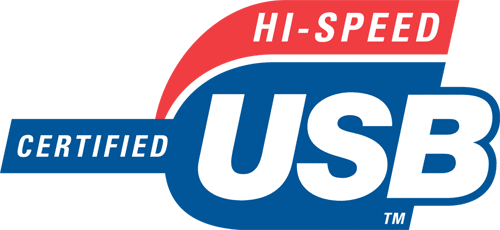
We try to cover in this USB 2.0 FAQ the basic aspects for those who are not too familiar with the serial bus technology. This FAQ is limited to just a few questions so you won’t be overwhelmed by the length of the entire FAQ. And for those who are interested in latest USB standards, we also have FAQs on Wireless USB and USB 3.0. Here’s also an interesting TV ads showing featuring Ajay Bhatt, the co-inventor of USB.
Contents
What is USB 2.0?
Finalized in 2001, Universal Serial Bus (USB) 2.0 is a complete overhaul of the Universal Serial Bus input/output bus protocol which allows much higher speeds than the older USB 1.1 standard did. The goal of the new serial bus is to broaden the range of external peripherals that can be used on a computer. A hard drive can easily hit the USB 1.1 bottleneck whereas it now becomes more ‘usable’ under USB 2.0 conditions. For those people who found us via search engines, USB 2.0 should neither be called ‘USB2’ nor ‘USB 2’.
What happened to USB 1.1?
USB 1.1 allowed a maximum transfer rate of 12Mbits/second. It is now obsolete, but both of its speeds (1.5Mbps & 12Mbps) are being adopted into USB 2.0, and they are now called Original USB officially. Though some manufacturers label their products Full-Speed USB. Note that this seems a bit deceptive as it’s easy to mistake Full-Speed for Hi-Speed. You won’t be fooled from now on as you are now aware that Full Speed USB is only 12Mbits/second where Hi-Speed USB mode is capable of a much faster 480Mbits/second.
Traditionally, USB mice and keyboards only need 1.5Mbps to function; exceptions are gaming mice and keyboards that require 12Mbps. These higher-end gaming products send way more location feeds thru USB; hence, more bandwidth is required. Generally, the performance levels (1.5Mbps & 12Mbps) are grouped under ‘Original USB’ by the USB Promoter Group.
The logo shown on the right is authorized by the same organization to the vendors for use on their products should they pass the compliance tests.
How do I know if my PC has USB 2.0?
You can identify whether your PC has Hi-Speed USB or not relatively easy. Open Device Manager and expand the Universal Serial Bus section. There should be an “Enhanced” USB host controller present.
Windows 98 systems may use a different name because Hi-Speed USB drivers in these operating systems are not provided directly from Microsoft (Windows ME, 2000 and XP get their drivers through Windows Update).
These drivers are provided by the manufacturer and may carry the maker’s name (i.e. ADS, Belkin, IOGear, Siig, etc.). There should also be two “standard” version USB host controllers present as well. They are embedded in the USB chip which routes the differing USB speeds accordingly without user intervention.
There are currently 7 manufacturers of the Hi-Speed USB host silicon themselves:
- ALi (Acer Labs)
- Intel
- NEC
- SiS
- VIA
- nVidia (shows as “Standard” controller)
- Philips
Any other brand name that appears in Device Manager would likely be an add-in Hi-Speed USB PCI card. The makers above do not make add-in cards, but they do make the chips that are used in them.
Do you need USB 2.0?
Almost every conceivable peripheral has USB 2.0 version ranging from a surround gaming headset, portable hard drive to even USB video card. So, even if you buy a all-in-one HP multimedia PC with all the gizmos, you’ll still need something USB.
Should you own a laptop, you may like to know that USB is also your ticket out of the proprietary world. It used to be that docking stations must all match that exact notebook model due to the proprietary connection. Now, you can just plug in a USB notebook dock, and you’ll get a USB video adapter, hub, 7.1 surround audio, serial converters, Ethernet plus a notebook holder.
How do I know I plug in a Hi-Speed USB device?
The simplest way is to look for a Certified Hi-Speed USB logo on the retail packaging or on the product itself. The logo is exactly as shown on the right; it tells you what you are plugging into your USB port has passed the Hi-Speed compliance tests, meaning the product can enter Hi-speed USB mode if your system supports it.
USBInfo & SiSoftware Sandra can also report USB speed status. If you are certain you got some Hi-Speed USB ports, you can download the aforementioned utilities to check out your devices’ USB speed (anything above 12Mbps is surely Hi-Speed USB).
How does USB 2.0 handle today’s applications?
Many have asked us how USB 2.0 or Hi-Speed USB mode specifically can handle today’s ever-changing applications, particularly in the multimedia field. The original USB has an inherent problem to meeting the bandwidth requirement of the current CD burners and hard drives. If memory serves us well, USB CD burners hit the bottleneck at 8x or 1.2MByte/s, and USB hard drives couldn’t exceed a pitifully 1MByte/s.
When USB 2.0 introduced Hi-Speed USB mode, it boosted bandwidth to 480Mbit/s or 60Mbyte/s. The forty-fold jump from the original USB’s 12Mbit/s has paved way for a number of improved devices. As we’ve seen, there is a dual SDTV tuner, each of the tuners consumes 8Mbit/s after the MPEG-2 conversion. For DVB-T/B USB tuners, each HDTV stream requires 55Mbit/s or 11% of what USB 2.0 offers. Technically, Certified Wireless USB can handle several HDTV channels simultaneously. For a few USB Video Class-enabled camcorders available, DV mandates 3.6Mbyte/s (or 43Mbit/s) for the linear video stream; it fills up a hard drive at a rate of 13GB per hour.
As for a lot of USB storage, burning a DVD-R at its fastest rate or 16x takes up 21MByte/s or 169Mbit/s. That translates to 35% of overall USB 2.0 speed. Hard drives, however, demand a huge amount of bandwidth that USB 2.0 cannot meet; we’ve seen a USB 2.0 hard drive has sustained 36 to 40MBbyte/s in the absolute best scenario. USB flash drives have also reached 33MBytes/s, but there seem to be some limitations in the NAND itself so you shouldn’t expect their speeds to skyrocket in the next year or two. For most consumers, there shouldn’t be a problem with running out of bandwidth.
How do USB 2.0 and 1.1 work together?
You may have heard that USB 2.0 is backward-compatible with USB 1.0/1.1 (Full-Speed USB). While that’s true, USB 1.1 is also forward-compatible with USB 2.0. Whenever a system has USB 2.0 ports, you’ll find the “Enhanced” USB controller in Device Manager, but you will also find two other USB controllers.
These two maintain backward compatibility with USB 1.1 devices. Each USB 2.0 host actually has 3 chips on board. The USB controller routes signals to the correct controller chip depending on how a device is recognized. Where a device is physically plugged in has no bearing on how it is routed. All ports on a USB 2.0 motherboard can host any USB device at all as long as the system and devices are healthy.
The vast majority of USB 2.0 devices will work on older PCs and Macs. None should flat-out fail unless there are other issues with the system. Hi-Speed USB devices will revert to Full-Speed operation when connected this way. Understand that Hi-Speed is at least ten times faster than Full-Speed in actual operation, so the speed difference is quite noticeable – unless you have never experienced Hi-Speed, of course. When it comes to USB hub compatibility between USB 2.0 and USB 1.1, here are some facts:
- A powered hub is always preferable to unpowered.
- USB hub ports are not as capable or flexible as real PC ports so it’s best not to expect the world of them.
- USB 1.1 (obsolete) hubs will work fine on USB 2.0 ports, but they cannot utilize USB 2.0 capabilities. They will default to slower speeds.
- Hi-Speed and Full/Low-Speed USB devices can coexist nicely on USB 2.0 hubs. Connecting such a hub to a USB 2.0 port is recommended.
- USB 2.0 hubs can be used on older USB 1.1 computers.
- Although it is said that you can cascade up to 4 hubs, problems may start to arise after two hubs, it’s best to minimize hub usage if possible.
- Many USB devices don’t work well on hubs. Cameras, scanners and especially USB drives are known to have problems with hub connectivity.
- Remember that active USB extensions are really just one-port hubs.
As you can see, there are very few issues (if any) to be concerned about when mixing USB types. If the system and devices are healthy, it should be a no-brainer to connect any USB device – provided that you follow the manufacturer’s instructions.
How does a USB hub slow down devices?
A USB hub has to re-calculate the time left before the next sof (end of the uframe); the small extra delay added by the hardware hub could make the transaction not handled as fast as a device directly connected to the host. If several devices are connected on the USB hub and working in parallel (for example, a webcam + a USB flash drive + a mouse), then the USB bandwidth is shared among the device usage.
Nexcopy manufactures a variety of PC-based and standalone USB duplicator solutions.
PC based systems support advanced USB functions such as write protection, CD-ROM partition and multi-partition creation, while standalone systems are ultra-fast, high speed USB copiers duplicating gigabytes of data quickly and accurately.

