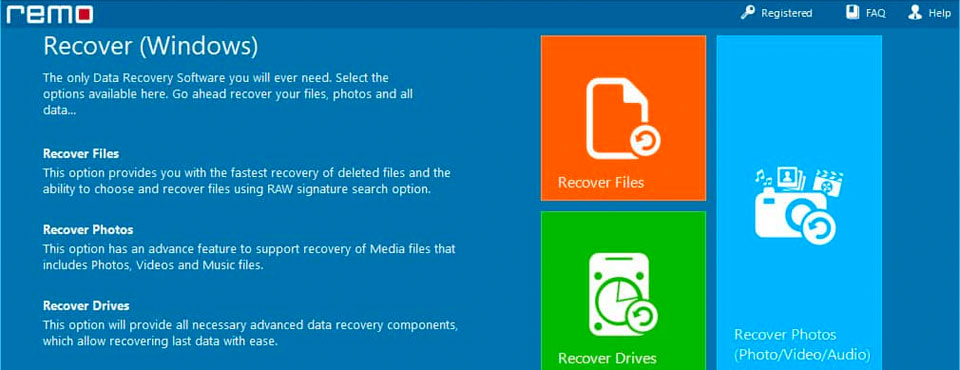
As a tech blogger by profession, my current hobby has become traveling. I tend to visit places and click pictures and videos. Many times, I happen to lose photos or videos while transferring or moving them from one palace to the other. Considering this happens to many, I have come up with the guide to recovering deleted files from the USB drive and added info about a small test conducted to examine lost data recovery on corrupted drives. Together let’s also explore the possibility of recovering permanently deleted files from any USB drive.
Flash drives these days are being extensively used to expand storage space. In fact, you can even install OS on an external USB drive and boot from it. However, portable drives are more prone to data loss than an internal storage drive. Simultaneously, unlike internal storage drives, if you delete any file on USB drives it is permanently deleted. Whereas, on an internal storage drive, if you delete any file it is sent to the Recycle Bin.
Losing crucial files can be distressing. Fortunately, the good news is that data from flash drives and hard drives can be recovered. Before recovering files from your USB flash drive let us learn what would be considered the most preferred way to recover data from a USB drive.
A USB drive functions similar to any storage drive such as SSD, HDD or even an SD card, which is when data is dumped on the external USB drive, the USB drives will create an index for every file you stored on it.
When you try to open a file from a USB drive the operating system will retrieve it based on the index. If that index is altered, the files stored on the USB drive will become inaccessible.
There are many cases that can make your USB drive data inaccessible, such as accidental deletion, data corruption, improperly unmounted drive from the port, invalid data in the Master Boot Record (MBR) or directory on the USB drive. All these scenarios will alter the USB drive index.
In all the discussed cases, the files are not erased, they just become inaccessible because the index is altered. This means you can definitely recover the data from a USB drive. Please refer to the following section for a detailed explanation.
Is it Possible to Recover Permanently Deleted Files from USB?
Yes, it is possible to recover permanently deleted files from a USB drive. When you press Shift + Delete the files are not permanently deleted; they still exist on the same sector of the drive. But the data becomes inaccessible. Since you cannot manually recover the permanently deleted data from the USB drive. You will need professional data recovery software to retrieve the data from the external drive. After trying several manual methods and other data recovery software, finally I came across the Remo USB data recovery tool.
Remo Recover, is a data recovery software designed and developed by Remo Software, a Microsoft Gold Partner known for their data recovery and repair products. Before heading to the recovery process let us discuss what I liked about using Remo.
Why Remo is Most Preferred USB Recovery Software?
The UI is highly straightforward, you just have to select a few options and wait for a couple of minutes, and the data is recovered and it is safe to use. Delivered flawless recovery results on every single use. Most importantly, it can detect over 300 file formats, which made it an exceptional product to recover any sort of file format.
How to Recover Data from USB Drive?
1. Download and install Remo Recover for USB drive on your computer and connect your external drive
2. Launch the product and select the drive, if you have accidentally deleted your files then click on Recover files option. And for complex data loss like corruption or formatted drive, click on Recover partition
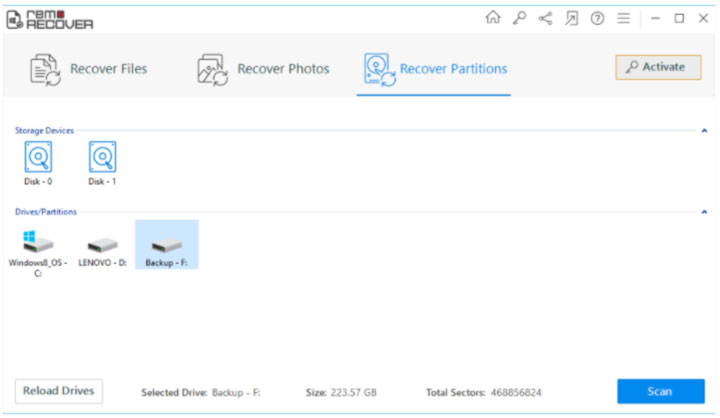
3. Click on Scan option Once the scan completes, the recovered files will be displayed in the Recovery window
4. You can Preview the recovered file, to judge the success rate of the software
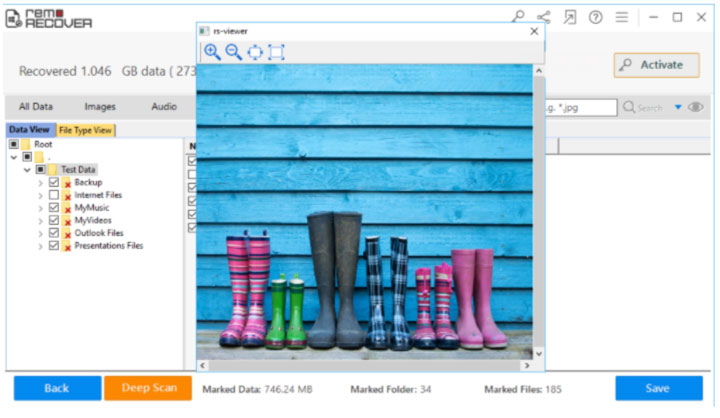
5. Save the recovered data on the desired location
You can not only recover deleted, permanently deleted files but also recover files from a corrupted USB drive and also formatted partitions.
Why is Remo Recover Recommended for USB Data Recovery?
1. Recover files from any file system:
It is compatible with both Mac and Windows and supports 300+ different file formats like NTFS, NTFS5, FAT16, FAT32, and others.
2. Deep scanning mode accomplishes the following:
Recovering deleted data is simple, but when dealing with complex data loss scenarios such as corrupt external drives, the deep scan option is a lifesaver. Deep scan checks every sector of the drive to recover deleted files from hard drives as well as lost files due to corruption. This feature is also very effective even in severe data loss cases, such as formatting or reinstalling the operating system.
3. Save Recovery Session:
This feature will help users save time when restoring large quantities of images or data. With the aid of the save Recovery Session, you can restart the data recovery process from the point where you have stopped.
4. Remo Recover is safe to use:
You can recover files like images, videos, documents, audio files from crashed computers, corrupted drives, or formatted drives.
5. Technical assistance 24*7:
Even though the app is quick and easy to use, Remo Recover offers free technical support 24 hours a day, 7 days a week. If you are a new customer who is uncertain how to use the app or if you have a problem when using it, Remo Recover offers technical support 365 days.
Some limitations of the tool:
- Only the files that have been retrieved will be previewed.
- If data is overwritten, it cannot be recovered.
- You won’t be able to save recovered files if you use the trial or free version.
Test: Tried Recovering Data from Old corrupted External Hard Drive
My old drive consisted of important document files, and my external hard drive was corrupted and was shelved for a long time. I tried manual methods like running the CHKDSK command. I was unable to recover my data since CHKDSK command only helps in fixing minor corruption issues. After trying several data recovery software, I encountered the data recovery software by Remo that did recover files from a corrupted USB drive. This professional data recovery software was a lifesaver.
Conclusion
If you’re dealing with a data loss situation, then Remo data Recovery software can be extremely helpful while still being extremely effective. It’s compatible with both Windows and Mac. You’ll never have to worry about losing your important documents, photos, audio files, or videos again. All you have to do is depend on reliable data recovery software like Remo Recover; the only thing is that you must act quickly. The quicker you act more data can be saved.

