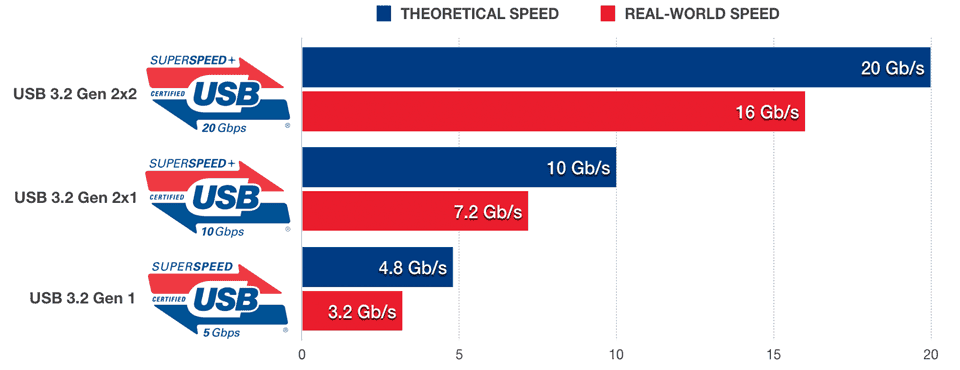
February 2022 Ian Chiu
Since the introduction of USB 3.0, making sense of USB marketing names has been a source of frustration for consumers. This is largely due to the fact that each new USB standard absorbs all previous 3.x specifications and at the same time gives them new monikers. Now that the original USB 3.0 has received two major updates, we are now at USB 3.2.
Different USB 3.2 Speeds
The latest USB specification brings us four speeds altogether and they are as follows:
- USB 3.2 Gen 2×2 defines data transfer rate at 20Gbps over two lanes at 10Gbps each, hence the name SuperSpeed USB 20Gbps on its official namesake logo. This speed mode requires the use of certified, full-featured USB-C cables.
- USB 3.2 Gen 2×1 is alternatively known as USB 3.1 Gen 2. Providing a single lane of 10Gbps, it can work with either USB-C cables or legacy USB 3.0 Type-A cables. This mode – marketed under SuperSpeed USB 10Gbps – is also the fastest speed that Thunderbolt 3 supports natively. Note that passive cables are mostly 1m or shorter in length in order to maintain optimal signal quality transferring data in USB 3.2 Gen 2×1. You’ll find most USB SSDs – in particular NVMe variants – take full advantage of said USB mode potential.
- USB 3.2 Gen 1×2 takes advantage of dual-lane operation capability of a certified USB-C cable, providing two lanes of 5Gbps. This mode, introduced as part of the new specification, boosts 10Gbps transfer rate over a passive USB-C cable of 3m in length. If you need 10Gbps over a longer distance, USB 3.2 Gen 1×2 might be an option (if you can find the host and device that support this particular mode).
- USB 3.2 Gen 1 is basically USB 3.0 that was superseded by USB 3.1 Gen 1. The maximum theoretical data transfer is 5Gbps. It can also work with either legacy USB 3.0 Type-A or USB-C cables. Mini drives, dual-headed drives, and everyday flash drives run at 5Gbps as this USB speed mode already has more than enough bandwidth for the slower NAND and HDD.
In the real world, we’ve seen second-generation USB 3.2 Gen 2×1 (aka SuperSpeed USB 10Gbps) SSD from Crucial manages to push the real-world performance close to 800MBps (or 6.4Gbps) whereas USB 3.2 Gen 1 (aka SuperSpeed USB 5Gbps) equivalent can reach close to 400MBps (or 3.2Gbps). USB 2.0 is still widely used; it delivers both Hi-Speed and Full-Speed modes that operate at 480Mbps and 12Mbps respectively. (Note: the unit is in bits per second.)
When taking into account protocol overheads, latency, and flow control, the fastest USB 3.2 Gen 1 device should operate at near 450Mbytes per second whereas a USB 3.2 Gen 2×1 device – in best case scenario – should perform at 1.1Gbytes per second under ideal conditions. But your mileage may vary depending on the system. The new Gen 2×2 and 2×1 mode also reduce the overhead from 20% to just 3% with the USB 3.2’s new 128b/132b encoding scheme; hence, you see better effective throughput.
Real-world USB 3.2 Gen 2 Performance
To illustrate how fast USB 3.2 Gen 2×1 (10Gbps) is in real-world scenarios, we compared the speed of five USB SSDs in the bar graph below. These drives, save for Kingston DataTraveler Max, are all NVMe SSDs behind a USB 3.2 2×1 bridge chip. It’s worth mentioning the Kingston is a rare breed for it is the first thumb drive that integrates both SSD controller and USB interface in a single-chip solution. Note that laptops with built-in USB 3.2 Gen 2×2 ports are far from ubiquitous so we didn’t bother to include the new class of SuperSpeed USB 20Gbps SSDs even though they are close to twice as fast.
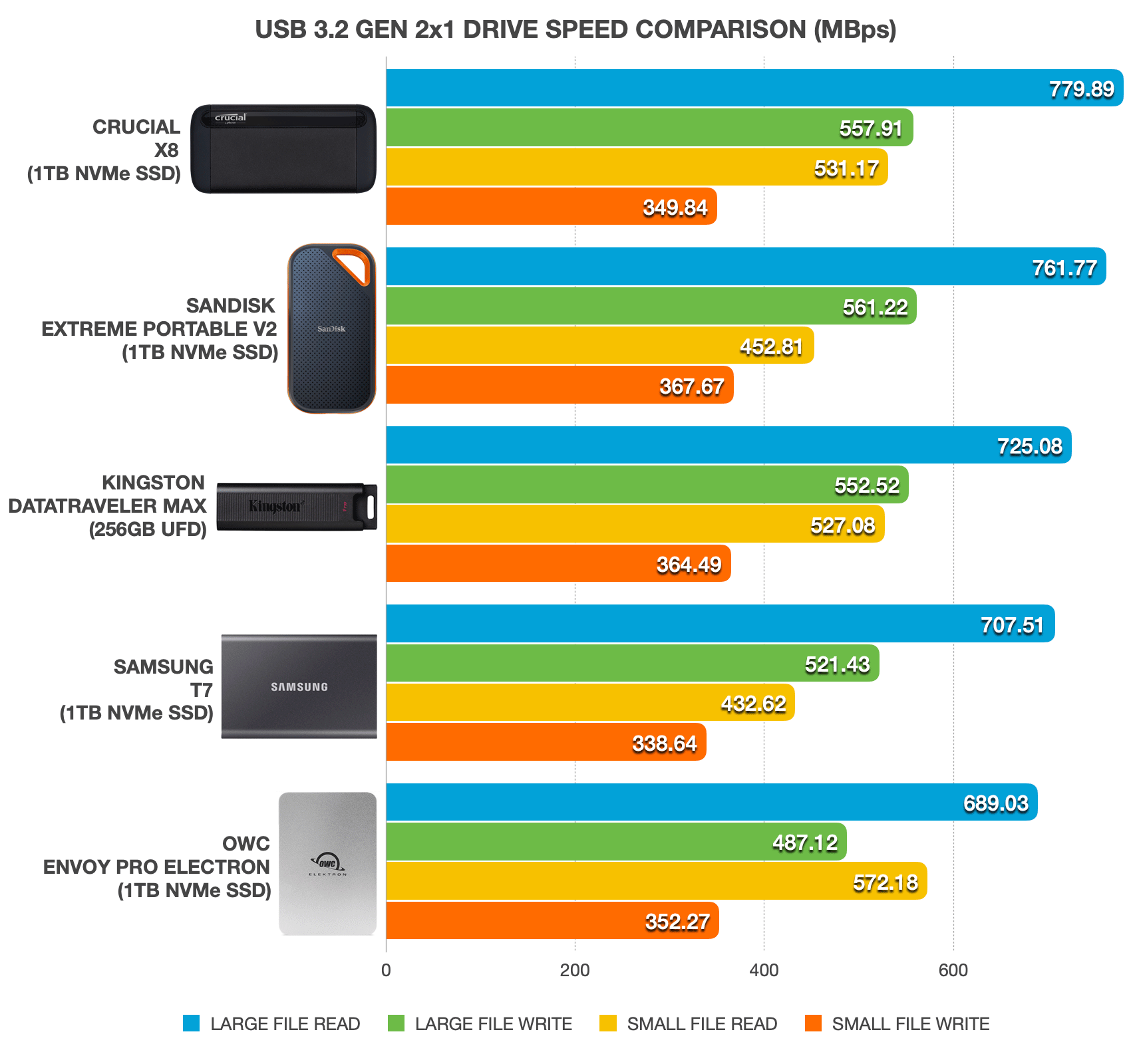
The current testbed as of this writing is a 2018 Apple MacBook Pro running the latest Windows 10 21H1 as of this writing. Results are shown in megabytes per second, based on our sequential non-compressible file transfer tests that involve copying back and forth a single 10GB MP4 and a folder of 5GB JPEGs. These USB 3.2 Gen 2×1 (10Gbps) SSDs with support for UASP are undisputedly the performance leaders in their class. To sum up, you can expect the top sequential transfer rate in the 700 to 800MB/s range under real-world conditions with these USB 3.2 Gen 2×1 devices.
Real-world USB 3.2 Gen 1 Performance
For storage devices that cannot leverage the bandwidth available with the latest USB specs, manufacturers will keep using USB 3.2 Gen 1 with speed of 5Gbps. The graph below illustrates how fast USB 3.2 Gen 1 (5Gbps) drives perform in real-world scenarios. For the purpose of this comparison, we picked two drives that bridge with a SATA SSD; a thumb drive with SATA to SSD controller; and a pair of mini USB drives as well as two external 3.5″ hard drives.
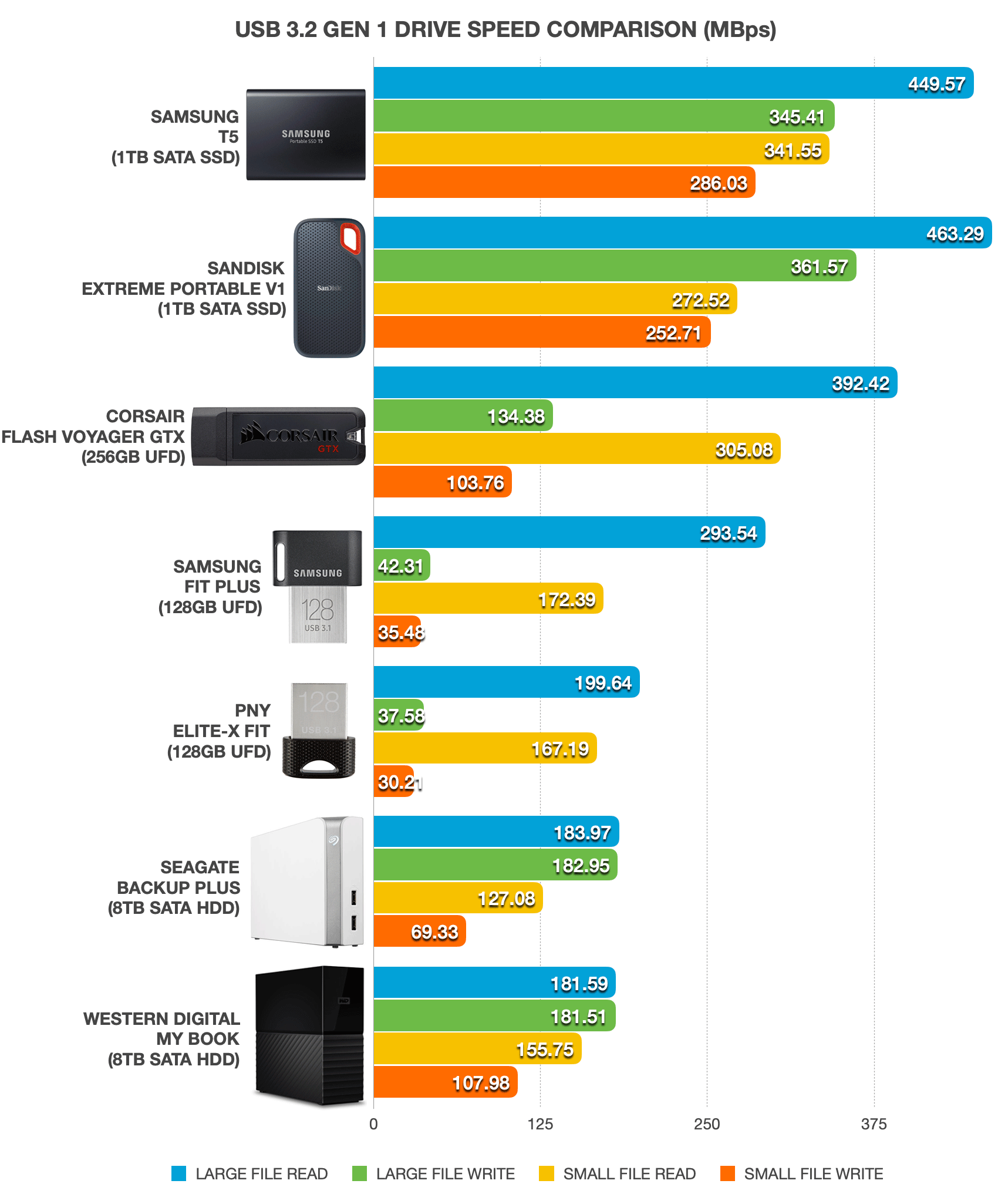
In this comparison, SSD-class drives – namely the Samsung T5 and Sandisk Extreme Pro V1 – are the first batch of external drives that deliver close to the limit of its USB 3.2 Gen 1 interface. Both of them are at heart SATA SSDs; hence, their native speeds won’t go any faster than 550MB/s. By going the USB route, these drives approximately take a 10-percent performance penalty. And like the Kingston DataTraveler Max, the Corsair Flash Voyager GTX is an SSD packaged in a thumb drive-form factor except the latter is at least three generations behind.
Both the Samsung Fit Plus and PNY Elite-X Fit are classified as old-fashioned thumb drives. These mini USB drives aren’t exactly built for speed. Expect write performance to be on par with that of a USB 2.0 drive. Yet they come in handy if you need a quick storage boost for your laptop without needing a major upgrade. Without USAP, these aren’t designed to run applications as efficiently as any SSD-class USB drive but they are more than adequate for moving media files in a timely fashion.
For capacity larger than 1TB, nothing beats hard disk drives. 8TB options shown here managed speed at around 180MB/s. By no means are the Seagate Backup Plus and WD My Book slow; traditional hard disk drives are particularly reliable in long-term archival backup as well as incremental backups that likely demand more storage space consumption.
This bar chart is by no means an exhaustive comparison of USB drive speeds but it should give you a fairly good idea how each storage type performs in real-world scenarios. We intend to add more drives periodically. So, please let us know in the comment below what you would like us to add in this comparison.
Fastest USB 3.2 SSDs on Amazon
| Preview | Product | Rating | Price | |
|---|---|---|---|---|

|
Crucial X8 1TB Portable SSD - Up to 1050MB/s - PC and Mac - USB 3.2... | No ratings yet | $95.48 $89.22 | See it on Amazon |

|
OWC 1.0TB Envoy Pro Elektron USB 3.2 (10Gb/s) Bus-Powered Portable NVMe... | No ratings yet |
$189.99 |
See it on Amazon |

|
SAMSUNG T7 Portable SSD, 1TB External Solid State Drive, Speeds Up to... | No ratings yet |
$159.99
$115.98 |
See it on Amazon |

|
Western Digital 1TB D30 Game Drive SSD - Portable External Solid State... | No ratings yet |
$149.99
$59.24 |
See it on Amazon |
Pricing is last updated by Amazon on 2024-05-15 at 11:36. When you buy through Amazon affiliate links on our site, we may earn an affiliate commission.
Nexcopy manufactures a variety of PC-based and standalone USB duplicator solutions.
PC based systems support advanced USB functions such as write protection, CD-ROM partition and multi-partition creation, while standalone systems are ultra-fast, high speed USB copiers duplicating gigabytes of data quickly and accurately.


Samsung Bar 64GB Read Speed
https://uploads.disquscdn.com/images/b5384d127bd24e323360b5f47622c7d8c226c9344568a2d04734f1ea76194d80.png
Samsung Bar 64GB Write Speed
https://uploads.disquscdn.com/images/44de0981c3890918573054e0acd74b920bb8bff1a7ecfa77006d5015c8a406a6.png
Limited by the NAND flash performance, not USB 3.0.
Or NAND controller 🙂
screenshot here
I’m just getting 2.5 MByte/sec on my Toshiba 3.0 while transferring PC to External! People are talking here about 100-200!!
What is the name and model of your drive? Have you tried transferring larger files (i.e. > 2GB)?
My best guess is that your flash drive isn’t very good at transferring small files. My rough calculation gave me around 6MB per file; that is, if all your files are of the same size. There could be other explanations like your PC having problem connecting to this drive under USB 3.0 mode.
Actually, I think it’s more due to smaller files? It’s like u got 3318 files going there.
Your picture says you’re copying from S:files_flash, it looks like a network mapped drive, which means the drive could be riding over a 100mbps ethernet connection or worse, which would translate into that 2.53MB/s transfer rate given the network overhead involved and the windows 7 operating system you’re using. To get the best transfer rate to a USB flash drive, copy from a local internal SSD drive if you have one.
i see a lot of people here not understanding that even if you have all usb 3 that doesnt mean its gonna transfer at top speeds if you have shit for a cpu and ram.
It’s not the CPU or RAM but it’s either the NAND device on the flash drive or the hard drive where you’re copying the files from that’s limiting your through put. CPU and RAM even from much older C2D or C2Q processor with DDR2 RAM will have far more bandwidth than the piny USB 3.1 or 3.0 could handle.
Look at even USB 3.1 gen 2, it maxes out at 10Gbps. A DDR2-800 RAM system can handle 6400MB/s, that’s over 50Gbps, more than 5 times the fastest USB standard. And we’re talking about DDR2-800 from 7 or 8 years ago, today we commonly have DDR3-1600 or DDR4-2400 RAM which more than double that RAM throughput.
The CPU throughput is larger than the RAM, so no it would be hardly the CPU or RAM limiting the USB interface of any kind. Even Core 2 generation CPU from close to 8 years ago can handle 32 lanes of PCIe traffic, the faster USB 3.1 interface is less than 2 lanes of PCIe traffic.
Ya but RAM can achieve those speeds because it’s directly connected to the motherboard regardless of the age of said hardware or its specs. USB 3.0 is limited by not only the transfer cables but by all the extra workload. It has to go through before it reaches its destination. I have enough computers in the house with USB 3.0 to pinpoint that CPU and RAM speeds directly effect transfer capability’s as well.
Try transferring something when the CPU and RAM are under heavy load and watch that transfer be sluggish all day long. At the end of the day, sure CPU and RAM aren’t the biggest factor. It’s the inherent flawed design of USB that is to blame. If it wasn’t, then how is USB-C even possible but on even worse systems, ya it’s typically the CPU/RAM that slows it down more then anything else outside of its natural bottleneck.
You’re talking apples and oranges, any CPU or RAM system under heavy load would become bottleneck for a file transfer simply because there’s not enough clock cycles on the CPU to deal with all the activity.
But the case here is that people are seeing slow transfer from USB 3.0 device while their CPU and RAM are mostly otherwise idle. My point is in any spindle based external drive, you hard disk transfer rate from the magnetic head to the cache to the SATA interface would be your bottle neck, not the USB 3.0 much less 3.1, and much much less CPU or RAM.
The way to get anywhere close to the true colors of the USB 3.0 or 3.1 interface on an external drive is to have that drive to be SSD (NAND or NOR based flash memory), anything that deal with reading a metal platter with a magnetic head would be woefully slow and the USB 3.0 or 3.1 interface would be largely idle waiting for data to get off the platter.
Any modem CPU would have more than 10x the peak bandwidth of a USB 3.1 interface, so if there’re anywhere close to 15% CPU left, the CPU/RAM would suffice to handle a USB 3.1 full bandwidth, it’s almost always the disk itself that’s limiting the transfer, not the USB, CPU or RAM. Unless of course, you’re trans-coding video or computing crypto-prime numbers when you’re doing the file transfer at the same time, but then you’re just asking for trouble.
I almost forgot but IDE and SATA are slow as hell as well even with a top of the line SSD. Your read/write is hampered by shitty cables and again cpu/ram. The only way to not have that bottleneck is to get a PCI-E 16x m.2 drive. Even then, many don’t reach peak speeds because most motherboards share the lane with other PCI Express lanes unless you are getting a more expensive performance model board or a m.2 PCI-E adapter.
STUPID. No date on this article. Waste of time.
check the first comment time 🙂
Agreed. How hard is it for someone to put a date on their article? It should be a no-brainer.
“Last Updated: July 2016”
Cheers luv
My WD Passport Ultra 2TB can transfer to another just like it, using all the right Superspeed motherboard drivers and updated drive firmwares at 108 MB/s burst but an average of 80MB/s. So the chart is correct. Nowhere near 600 MB/s!
2 TB Ultra is only 5200 RPM, while 1 TB Ultra is 5400 RPM both have 8 mb buffer, while Samsung M3 Which is actually Seagate 500 GB – 1 TB versions are 5400 RPM but with buffer 16 mb.
And fastes one is Seagate my backup pluss 2 TB it is 5400 has 32 mb buffer and 130 / 130 read and write speed also sata board so you can take it out and put in your pc to copy data if controler fails
There seems to be some confusion here about the transfer speed in terms of how it is specified. Technically, a lower-case b indicates a bit, an upper-case B a byte. This theoretically means there is an 8x difference for the same speed- 8Mbps (megabits per second) is equivalent to 1MBps (megaBytes per second). These can seem dramatically different despite being the same speed. Unfortunately, sometimes software is reporting in megabits per second and others in megabytes per second and sometimes, when people write it they don’t understand the difference in case and just put either MB or Mb down without realising.
The other issue is data throughput. An 8GB file can appear to have a lower bit rate than the specifications because the specifications are for so many bits per second. However, an 8GB file isn’t actually 8GBs, it’s more due to check bits, etc. So an 8GB file takes up more, which will effectively make the drive appear to be slower than its actual Mbps rate.
The final issue is whether the drive or interface manufacturers are using a decimal 1,000,000 for a Mega or a binary 2^12 (1,048,576) for a Mega. Manufacturers obviously prefer the decimal version because it make drives seem faster and bigger. However, the file sizes might be referring to the binry version and again will appear slower.
It’s a minefield out there!
So basically, as usual the advertised speeds are pure BS and false advertising since speeds never reach near that. So why are we not going after these “standards” and get them to advertise the true, real work speeds. Theoretical means nothing when it is physically impossible to reach those speeds no?
Yes… and No. See the problem with going with the theoretical speeds is….. You can’t! This is because all drives/hardware are not created equal. Some devices will copy from/to faster than other drives. So therefore you cannot say the theoretical speed of this bus is 120Mbps because, say in 2 years, they can come out with a device than can reach 300Mbps on that same bus connector. See what I mean? Then you’ll be in the same boat saying they aren’t giving the true transfer speeds.
BUT, I will say…. it WOULD be nice if they gave us the “average” transfer speeds. ;p
It is false, toss an SSD drive into a USB3 enclosure (i have done several) and see if you get anywhere near 200M even, you wont, you hover around 100 up and down…they Oh and AWW people with speeds that will never exist on the standard..
USB2 – put in an SSD drive and you may be lucky to crack 30MB constantly with a good controller..i usually see around 25/26MB. no where hear the 480Mbps roughly they claim.
USB3 – drive is still the limiting factor.
USB2 – 480Mbps is 60MB/s, take away overheads for error identification/ correction/packet rerequesting/storage information etc etc depending on the driver. You probably arnt too far off the mark.
Source – had to write specialised usb2 drivers once with some pretty demanding speed requirements and data accuracy requirements.
Your enclosure is SATA 2 internally. That is your bottleneck.
I know the limitations of each interface, the issue is with the “false” claims the sellers make of these speeds that even under the best situations with the best controllers you will never see the “advertised” speeds.It is pure false advertising.
Hi, Matt,
I don’t disagree with you. The specs usually (I’ve seen it in the DisplayPort specs) list the raw speed of the interface, and then the speed minus the overhead i.e. data vs, data plus protocol. So perhaps that is where the confusion with USB 3 / 3.1 speeds is coming in? You are right that it is a lot of marketing hype to list just the raw speed, as this is of no benefit to the end user.
All that being said, driving the USB interface to saturation won’t happen with the suggestion you made(SATA II internal protocol / USB 3 external). If you can find an enclosure that is SATA III internally….
I did exactly that the other day – put a Mushkin 480GB SSD in an Orico USB 3.1 Gen2 enclosure. My 2012 MacBook Pro only has USB 3.0 (AKA 3.1 Gen 1), but I still got roughly 300MB/s across a wide range of file sizes using Drive Genius to test.
I purchased a USB 3.0 PCI card with two ports and a pin extension for my USB 3.0 Front Panel Output. The only USB 3.0 device I currently have now is Corsair Survivor 32GB. It always reads 30-40mbps which I am assuming is not 3.0 speed. Listed under my USB Controllers under Device Manager it shows a VIA USB 3.0 Root Hub… so I don’t know if I should try another USB 3.0 device or if I am SOL. My motherboard is an older ASUS M3A32-MVP Deluxe which is why I picked up the little USB 3.0 PCI card to see if I could get USB 3.0 on this system.. I updated my Bios but see nothing for USB 3.0 or SuperSpeed. It was worth a shot if I can’t get 3.0 on this system, but I still have hope…
That’s USB 2.0 speed you’re seeing. The tell-tale sign of USB 3 is the blue colored male and female ends and inputs. So your input port needs to be 3.0 the cable needs to be 3.0 and your output device (which usually has no color indicator but is commonly a narrow / slim input area. If all these are not 3.0 you’ll bottleneck the data into 2.0 which is the speeds your are seeing.
Samsung Bar 64GB NAND USB Flash Drive Read Speed
https://uploads.disquscdn.com/images/b5384d127bd24e323360b5f47622c7d8c226c9344568a2d04734f1ea76194d80.png
Samsung Bar 64GB NAND USB Flash Drive Write Speed
https://uploads.disquscdn.com/images/44de0981c3890918573054e0acd74b920bb8bff1a7ecfa77006d5015c8a406a6.png
So did it actually transfer 3 Gigs in about 1 minute?
I’m trying to figure out what USB 2.0’s max transfer speed is, but I just keep ending up on USB 3.0 no matter where I click.
It says right on this page that USB 2.0 is 480 Mbps.
I don’t even remember why I cared anymore now.
USB 2.0 is around 20-30 megabytes per second max. But a lot of transfer speeds in specs are measured in megabits per second.
Max transfer speed in USB 2 will be around 20 MBPS not more than that… even that depends on HD RPM and system RAM
ugh this new kingston se9 is the slowest hunk of metal i have used… 5 mb/s write speed, 10 mb/s read speed
Yeah, the se9 line is super durable, but super slow. The closest faster design is this one from Silicon Power: https://wp.me/p1SurS-CH. It’s not super-fast, but it’s durable like the se9, with a nice design
USB2 vs USB3: 40gb of files moving from old PC to new PC with a USB external drive. Took 45 minutes to copy files to the drive with USB2. Took 6 minutes to restore them with USB3. Wow. (Yeah, the new computer itself is faster in every way which certainly has some part to play, but that’s impressive performance improvement).
i would just like to ask, how can you verify if a usb 3.0 port is working properly (or is behaving properly)?
usb 3.0 supposedly has a faster transfer rate as compared to usb 2.0..
here are some scenarios i experienced:
hardware
1 asus g73sw laptop (all stock, stock fresco usb 3.0 driver)
1 seagate expansion 1TB usb 2.0 external hard drive, 7200 rpm
1 seagate expansion 1.5TB usb 3.0 portable hard drive, 5400 rpm
(transfer rates as being shown by windows 7 during transfer)
a. transfer rate of 144 GB worth of video files to usb 3.0 drive: 13.5 mbps ave.
b. transfer rate of 177 GB worth of files (mostly disc images) to usb 2.0 drive: 20 mpbs ave.
c. transfer rate of 12 GB worth of video files to usb 3.0 drive: 14 mbps ave.
d. transfer rate of 2 GB video file to usb 3.0 drive: starts/piques at 101 mbps then declines to around 40mbps at end of transfer
are scenarios a, c and d normal behavior?
comparing scenario a and b, why does the usb 2.0 drive have a higher transfer rate as compared to the usb 3.0 drive? does the usb 3.0 drive, being portable, a factor? does a hard drive’s rpm also have an effect on the file transfer rate?
any insights would be much appreciated.
thank you very much.
It all depends on the specs of your External Hard Drives
The fact your 2.0 HDD is running at 7200rpm aids its read/write speeds compared to the slower read/write speeds of a 5400rpm HD.
An explanation by Borislav on a previous post is a great explanation ( https://www.everythingusb.com/speed.html#comment-455302988 )
“The key here is that USB is the interconnect between the device and the PC. It’s like having a really good quality highway. If you dont have a really fast car you will be driving with it’s maximum speed without even touching the speed limit of the highway itself. The same is with your HDD and Flash drive. Interconnect is perfect, but the HDD itself cannot read or write fast enough.”
There is nothing supposed about it, a drive with a USB 3.0 interface plugged into a USB 3 equipped PC will be very fast as compared to plugging it into a USB 2 port. Thing is that even now computers with USB 3.0 can sometimes only have a certain number of USB 3 ports. Usually these are marked in blue.
As for the explanation below the fact is that usb 2 never really got near the speeds that most drives were already capable of. Alot of things factor in to how long things take to copy but USB 3 is capable of great speed so It should no longer be the bottle neck and should easily approach internal drive speeds.
And yet is no where near it once you put in an SSD drive capable of true USB3 speeds in the 300+ range of transfer, meaning that all thise 5Gbps speed claims are all false as i have yet to find a single USB3 review that comes anywhere near those claims…
Is your USB port truly a 3.0? Is it blue inside? (Not the defining characteristic, but a very good clue.) If not, then that would definitely explain the rates being what they are.
Hi I have just changed to USB3 for External disc and flash drive and am dissapointed. The actual speeds I am getting are similar to your tests, which is only a fraction of the theoretical speeds (and the manufacturers tell you all about the max but never that you will only achive a small part of them).
My speeds are External disc to PC=74 MB/sec; PC to External Disc=43 MB/sec; PC to Flash Drive 25 MB/sec; Flash Drive to PC 91 MB/sec.
I have asked both the PC , and the external drive manufacturer why and neither seem to be really prepared to give a proper answer.
All the Best and many thanks for your most educational explanation. But why are actual speeds so much below the theoretical?
Trevor
Hi Trevor,
The key here is that USB is the interconnect between the device and the PC. It’s like having a really good quality highway. If you dont have a really fast car you will be driving with it’s maximum speed without even touching the speed limit of the highway itself. The same is with your HDD and Flash drive. Interconnect is perfect, but the HDD itself cannot read or write fast enough.
Regards,
Boris
Not true at all, i have done SSD to SSD transfers over USB3 with new Crucial M500 series drives and the speeds are still similar to this review so that is not the case. It is the simple fact they are lying on the speeds, period, and over head, doing what? taking 6x of the claim performance off the claimed “10x faster than USb2”
I hear you brother! Just transferring a file to test the speed of your transmission is not the same as doing a hard drive migration/upgrade. During any normal migration from a USB 2.0 to USB 2.0 averaged around 20 MB/s on any drive I’ve ever used. Upgrading from the USB 2.0 to a USB 3.0 got me an average of 40 MB/s. On transferring from USB 3.0 to USB 3.0 I got an average of 58 MB/s. Read the speeds below.
A Low Speed (USB 1.1, USB 2.0) rate of 1.5 Mbit/s (187 kB/s) that is mostly used for Human Interface Devices (HID) such as keyboards, mice, and joysticks.
A Full Speed (USB 1.1, USB 2.0)rate of 12 Mbit/s (1.5 MB/s). Most USB Hubs support FullSpeed.
A Hi-Speed (USB 2.0) rate of 480 Mbit/s (60 MB/s).
A Super-Speed (USB 3.0) rate of 4.8 Gbit/s (600MB/s).
So why is my USB 3.0 Drive just getting to the USB 2.0 speed? The Drive may be 2 times faster on the USB 3.0, but if it is finally getting USB 2.0 speeds, shouldn’t the box just say REAL USB 2.0. It just doesn’t make sense a drive like the Seagate GoFlex (which has both a USB 2.0 dock and a USB 3.0 dock) can get USB 2.0 speeds on the USB 3.0 dock but can’t get to USB 2.0 speeds on the USB 2.0 dock. WTF 🙂
There is a lot of overhead going on with USB 2.0 You can expect a throughput of around 20MB/s on 2.0. You can expect a throughput of around 60MB/s on 3.0 even though it should be capable of about 4GB/s thoughput. (you might get 3 or 4 GB/s on a superfast SSD drive, but I doubt you’d get even close to it on even a 10,000 RPM HDD)
I’ve frequently read how that a usb 3.0 device is backward compatible to a computer with usb 2.0.
But how about to a computer with usb 1.1? If not, is there a PCI card that can upgrade a computer from usb 1.1 to usb 3.0? I know there are PCI Express cards that can upgrade a computer with usb 2.0 to usb 3.0; but I’m not sure about upgrading from usb 1.1. Thanks for any help.
If your computer has USB 1 ports, buy a new computer. Any $350 laptop will be better than what you must be using now.
The term is not “backward compatable”, but is “downward or upward compatable”.
In USB 3.0, dual-bus architecture is used to allow both USB 2.0 (Full Speed, Low Speed, or High Speed) and USB 3.0 (Super Speed) operations to take place simultaneously, thus providing backward compatibility. Connections are such that they also permit forward compatibility, that is, running USB 3.0
devices on USB 2.0 ports.
Any results known with the WD elements series?
I am using a WD My Book Essentials 1 Tb with USB 3 leads and connections. My PC has Intel i7 processor and 8 Gb ram
On a transfer of 5.5 GB of mixed data the following speeds were obtained:
PC to My Book 43.5 Mb/sec
My Book to PC 75.8 Mb/sec
Hope this helpful
Trevor
Hey gang, point of order.
MegaBYTES is abbreviated “MB,” and MegaBITS is abbreviated “Mb.” That’s UPPER case vs. lower case. Several people on this page — and everywhere else — are using the wrong abbreviation, which leads to confusion. A LOT of confusion.
For the less technical . . . a “bit” is a single “1” or a single “0” — that is, the smallest single, indivisible “bit” of information.
A “byte,” on the other hand, is a collection of 8 bits, be they 1’s or 0’s or both. Therefore, a megabyte is 8 times as large as a megabit. That’s why megabytes gets the upper case “B” and megabits gets the lower case “b.”
thank your ser …
I use Motorolla USB 2.0 cable with a USB 2.0 WD Essentials 1TB Desktop hard rive and i can get 40-70 MB/s with an average of 55 MB/s.
Pretty sure you mean Mb not MB. Either that or you mean USB 3.0 not 2.0. 70 MB/s exceeds even the theoretical maximum rate of USB 2.0, you will never get transfer speeds that fast. It’s impossible.
Incorrect. The theoretical maxium of USB 2.0 is 480Mb/s. This is called High Speed.
Low Speed(1.0) and Full Speed (1.1) have theoretical maximum’s of 1.5Mb/s and 12Mb/s respectively.
There are many sources of this information, it is listed in these comments above. I am getting my information from notes printed from an IT course I took about a month ago.
Steven, Brian was actually correct in what he stated. MB = Megabyte, Mb = Megabit.
70 MB/s (Megabytes/Second) is 70 x 8= 560Mb/s (Megabits/Second) which exceeds the USB 2.0 theoretical maximum speed of 480Mb/s (60MB/s)
Somehow, with the subject of Brian’s comment being about the capital or lower case b, I still managed to miss that he was referring to Bytes. Just goes to show that no amount of resources or education can replace one’s ability to fully read someone’s post. haha. Sorry. In that case you would of course, both be correct.
I will now go back to grade school to learn comprehension. 🙂
your an idiot… a 3rd grader could understand Brians explanation
A 3rd grader would know it’s “you’re” an idiot.
That is really odd, unless Windows 7 is lying to me.
I looked at the transfer rate (I can’t remember if I was sending to the WD or from the WD) and it averaged 55 MB/s (Yes, capital “B”) and it DID reach over 60 which is why I’m dead confused. Granted, all my information could be on a crap basis and lack understanding.
Verry Informative. Is there also information/specifications about USB 3.0 Hub’s?
i use my dell laptop for my disc jockey business looking ot see if i upgrade from a usb 2.0 4 port hub to this 3.0 4 port hub will it work and will it make my stuff work better and faster?? can i also just plug and play with any usb port on my labtop. i have vista 32bit.
thanks
Your USB system will be limited to the slowest piece of the chain – so no, you couldn’t plug a USB3 hub into a USB2 or 1.1 port & have everything go faster. You will need to buy a USB3 PC Card to plug into your laptop to give you true USB3 speeds (assuming the PC card can go fast enough?)
USB 3.0 is a new standard. If you want things to be faster and more stable then get a new laptop with Windows 7 (Not Windows 8) and make sure it has USB 3.0 ports.
If you have Vista 32 you probably haven’t upgraded in a half a decade or more likely 7 years or so. There is no magic wand thats going to make the machine faster except for maybe adding more memory (and not disk space which is what most people misconstrue as memory) but memory is best purchased in the first 3 years of a machines lifetime before it gets expensive due to no longer being the current type.
Bottom line, stop being cheap and get a new machine. You are way slower than you have to be. Plus make sure you get 8GB of memory in the new machine, not just the 4GB they try to stick you with. The more memory the longer it will remain fast enough for you.
I LIKE EVERTHING ABOUT SUPER USB, AM a university student and ts wow….
hmm..i just bought a Segate goflex slim even though its connection is backward compatible with USB 2.0 connection I wonder if I could use the existing firewire ports with a converter to achieve a higher throughput..i dunno just sayin
USB is USB whereas firewire is firewire…two different connection types..
yes u can, just buy the firewire adapter for the goflex hard drive. so u still have to remove the usb 3.0 end-to-end part anyway. and u must have a firewire port on your notebook/desktop as well.
No, firewire is far slower than USB3 – FW maxed out at 800Mb/s whereas USB3 is 5Gb/s. Your throughput issue is the hard drive, not the connection, which is far faster than the drive.
We’ve gotten 267MB/s from USB3; you could never get near that with FW800 – see here: https://tinyiron.net/?p=45
Yes, if you do not have USB 3 and your machine does have FW800 then getting the FW800 plug for the drive will give you a performance boost over using the USB3 connection on a USB 2 computer. There will be plenty of people who hate anything that is associated with apple as FW is and they will try to tell you that Firewire 800 is slower than USB 2, don’t believe them.
To make it clear the speeds from slowest to fastest are
USB1
Firewire 400 (original Firewire)
USB 2.0
Firewire 800
USB 3.0
Thunderbolt (Intel Lightning)
Nice info