Evoluent VerticalMouse 3 Review
- You are here:
- Home
- Input Devices
Accurate, comfortable, easy to use, slim to nil learning curve, and highly programmable with adjustable sensitivity. Crippled gamers rejoice!

July 2007 R. Scott Clark
Scare tactics aren’t usually my thing, but as a writer, hardcore PC gamer, and general technology enthusiast that spends a large portion of my day at the computer, let me tell you that the dangers you hear about repetitive strain injury are real. At 20 years of age, I already have to deal with splints and ice. In hopes of aiding me and others who suffer from RSI, we’re running another ergonomic peripheral review, this time taking a look at Evoluent’s VerticalMouse 3 Rev. 2 – a pleasantly familiar mouse with(out) a twist.
Contents
Vertical Ergonomic Posture
In the sea of conflicting ergonomic advice I read on a weekly basis, the one thing that’s been consistent is that keeping the wrist in a neutral, vertical position is one of the most beneficial things that could happen to your mousing hand. So what exactly is neutral? Try this: stand up, with your arms relaxed at your sides. Now, using only your shoulders, raise your hands in front of you. Odds are that your hands will be somewhere between a 45° angle and perpendicular to the floor. This is more or less the position your hand will be in when grasping Evoluent’s VerticalMouse 3.

There are a couple of advantages to keeping a vertical positioning of the hand. For one, it eliminates pressure on the median nerve – the culprit behind the dastardly carpal tunnel syndrome. Two, it encourages movement of the mouse using your arm and shoulders, instead of movements with the fingers, thus lightening the load on the muscles in your forearm. It’s still possible to make minute movements of the VerticalMouse using the fingertips, but after a week’s usage, it becomes second nature to produce the same movement using the arm instead.
Like the previously reviewed MS Natural Wireless Mouse 6000, the grip of the VerticalMouse is extraordinarily high compared to a traditional horizontal mouse, so using the VerticalMouse 3 requires good seating posture. It’s absolutely imperative that elbows are kept close to a 90° angle and your arm is lifted from the table, otherwise, I found myself using my fingers more for movement while my arm was rested on the edge of the table. This caused enough pressure and strain that I ended up with painful repercussions – more so than when I intentionally used the Natural Wireless Mouse 6000 while slouching. I actually ended up hurting my arm and wrist so badly that I had to stop using the computer and postpone all reviews for a few days.

When proper ergonomics are actually followed, however, using the VerticalMouse was like a dream – my wrist was constantly at peace throughout my several hours at the desk. You can ensure proper form either by raising the height of your chair or lowering the height of the desk. A keyboard tray might also do the trick. Even when the heights were suitably adjusted, however, when pausing to read a few paragraphs I found my arm wanting to slouch (something that did not happen with the WLEM6000), so I quickly righted this by resting my arm on an IMAK wrist cushion and slightly lifting my arm whenever I starting using the mouse again.
Since this question is bound to be asked, between the two mice I honestly don’t prefer one over the other when it comes to ergonomics. Without the IMAK wrist rest, I’d have to choose the Microsoft Mouse since it seems easier to grasp and go without thinking. With the wrest in place, I found the Evoluent mouse more comfortable for longer periods of time. My chiropractor actually recommends switching between the two so I don’t favor one position more than another. Obviously, your positioning, needs, and tendencies will vary, so be sure to consult a physician and pay close attention to your own wrist and what feels best for you.
Buttons and Layout
While I’ve seen and used other ergonomic vertical mice before, the VerticalMouse 3 is the only perpendicular one I could start using right away without a steep learning curve, mostly because it’s really just a normal mouse turned sideways, without any strange button placement or a neutered scroll wheel. Really, it’s that simple. The first two fingers line up perfectly with the left and right mouse buttons (the wheel’s between the two), while the ring and pinky finger rest on a third face button (mouse5) that doubles as a lip to keep your hand from rubbing against the mouse pad or table. The thumb rests on an indent on the left side, just below a long, easy-to-press button for mouse4 or the back function.

 Each of the buttons is incredibly easy to press, although not overly sensitive so accidental clicks shouldn’t be an issue. The two exceptions to this are mouse4 and mouse5, both of which can be accidentally activated when lifting the mouse from the table since there are no true lifting grip points for the mouse (your best bet is to lower the thumb to the wider base of the mouse). However, this is not the recommended way of moving the mouse when you reach the end of the mouse pad; instead, Evoluent recommends slightly tilting the mouse to the right, barely lifting the left side from the mouse pad, and then sliding the mouse back into position before setting the left side back down. This indeed prevents the sensor from tracking, although I found that it works best on cloth surfaces. The same movement on a hard gaming-grade mouse pad scrapes the surface since there’s no extra Teflon foot for when the mouse is tilted.
Each of the buttons is incredibly easy to press, although not overly sensitive so accidental clicks shouldn’t be an issue. The two exceptions to this are mouse4 and mouse5, both of which can be accidentally activated when lifting the mouse from the table since there are no true lifting grip points for the mouse (your best bet is to lower the thumb to the wider base of the mouse). However, this is not the recommended way of moving the mouse when you reach the end of the mouse pad; instead, Evoluent recommends slightly tilting the mouse to the right, barely lifting the left side from the mouse pad, and then sliding the mouse back into position before setting the left side back down. This indeed prevents the sensor from tracking, although I found that it works best on cloth surfaces. The same movement on a hard gaming-grade mouse pad scrapes the surface since there’s no extra Teflon foot for when the mouse is tilted.
On the underside of the VerticalMouse 3, at least for the 2nd revision units that are being sold currently is a DPI toggle button, which will cycle the sensitivity between 2600, 1800, 1300, and 800DPI. This is incredibly handy for accurately bumping the speed of the mouse and shortening the long arm movements to get the pointer from one side of the screen to another. It’s a shame though that the button isn’t more accessible on the top side of the mouse along the ridge or next to the thumb button, where the (admittedly low percentage of) gamers using it can access it on the fly for fast switching between slow, general use and ph34r50m3 modes.

Somewhat making up for this, the Windows mouse pointer speed can be changed on the fly once the drivers are installed by defining up to three sensitivity settings and then dedicating a button on the mouse to toggle between them. In addition to an icon being displayed in the center of the screen during changes, the system tray icon will overlay a number on top of the ‘E’ to indicate what sensitivity profile is currently active. This will come in especially handy for Photoshop users who make fine lasso selections using the mouse.

In addition to programming a button as the sensitivity toggle within the drivers, it’s possible to program any button to be literally any button – you can set the thumb button as left-click if you’d like. There’s also a wide range of shortcuts to assign to each button, including double-click, zoom, undo, and show/hide desktop. On top of that, you can assign practically any single or multi-key keystroke to a button, such as Ctrl+W or Shift+Left Click if you’d like. As an added plus to professionals and gamers, it’s possible to use application profiling, where a button remaps itself to a different function when a predefined application is in the foreground – one of my favorite features.
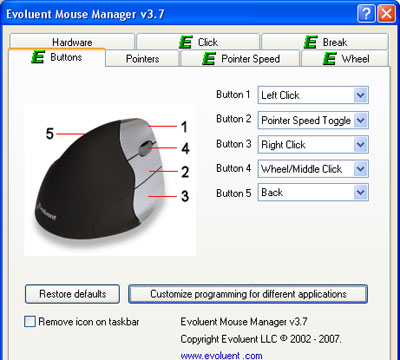
Other Driver Benefits
Besides assigning buttons and toggling the sensitivity, the drivers house a number of other features to make your mousing life easier by reducing repetitive tasks. To start with is the Click Lock feature. By holding down click for half a second (or more, in 0.5 second intervals up to 4) and letting go, the mouse will pretend that you’re still holding down the mouse button, letting you drag to your heart’s content until you click again, freeing the button. Another nifty feature is Auto Click, which will automatically single or double click when the mouse is paused on a clickable area for 0.5-4.0 seconds. For those with tendonitis, this could prove to be really useful, but be sure to place the mouse on the outside of your Word documents when typing.

The ratcheting scroll wheel also has a few shortcuts, as you’re able to define how many lines the wheel moves past per notch, as well as enable accelerated scrolling, which automatically hits the PgUp / PgDn buttons when you’re scrolling fast enough. All gamers should disable this since it messes with your aim in several games when you’re selecting a weapon. The lines-per-click feature does not interfere with gaming, thankfully. As the ultimate shortcut, the wheel can be set to scroll an entire page per notch.

The last innovative feature built into the VerticalMouse 3 drivers is the break reminder, combating one of the most likely reasons you have RSI to begin with. A reminder to take a break can appear on screen or sound audibly every XXX minutes, followed by a reminder to GET BACK TO WORK if you feel so inclined. Custom sound effects can be used for this effect, which theoretically could be used to scare coworkers too.

There are two downsides to Evoluent’s drivers, however, at least when compared to Natural Wireless Laser Mouse 6000. First, there’s no mouse magnifier function to aid those who are visually impaired; instead, there’s just the zoom feature that’s the equivalent of holding down control and using the scroll wheel with any mouse. Granted there’s always the Windows+U key combination built into Windows XP, but that’s just so frustrating to use. The other thing missing is a driver for Mac OS X. Evoluent’s (valid) excuse is that they’re a small company without the resources or Macintoshes to create a solid port, so for now you’ll just have to get by with the standard OS implementation, or you could use the shareware USB Overdrive program to remap your buttons.
Other Thoughts and Gaming
The VerticalMouse 3 can be rather heavy compared to conventional corded mice, but this is offset by the smooth gliding performance on the five Teflon feet. Since you won’t be lifting the mouse and will be using your stronger arm muscles instead of your fingers to move it around, this actually works out as a benefit to give finer control of the pointer. Gliding is stellar on the three most common mousing surfaces including cloth mousepads, finished wood tables, and hard gaming-grade surfaces.
First-person shooter gaming with the VerticalMouse 3 actually requires more of a learning curve than general usage, because you must relearn how to pull snap-180’s with a totally different set of muscles. I probably won’t ever be as accurate as I was with horizontal mice, but considering how bad my wrist is, I’m willing to take that sacrifice. Given enough practice time, I was able to adapt and eventually reclaim the #1-3 slots on the Enemy Territory: Quake Wars servers that I’ve been playing on for the past two weeks, so there’s still hope for my LAN party life. What’s nice about the VerticalMouse 3 compared to the MS ergonomic mouse is the fact that the scroll wheel is actually ratcheted; giving a solid feel for weapon selection that doesn’t drive me insane.
There are a few improvements though that I’d like to see Evoluent make for their next revision. The first and most obvious change would be to relocate the DPI switching button to the topside of the mouse so it’s readily accessible. Adding a 400DPI mode for fine sniping wouldn’t do any harm either. Next, it needs more buttons. With all the fine shortcuts built into the drivers, it’s a shame that we only have 2 “extra” buttons to use them with. Another thumb button would be dandy, or Evoluent could spring for an even better upgrade by adding a tilt-wheel that can be reprogrammed for different functions. Just don’t change the color scheme – I really prefer the current black and silver theme compared to the older purple one.
Recap
Don’t be put off by the VerticalMouse 3’s towering appearance; it actually molds to the hand quite well and has barely any learning curve to it. Five buttons including the ratcheting scroll wheel are nice, although personally, I’d like to see more since the wonderful drivers are jam-packed with shortcuts that can be assigned globally or per application. The auto-click, accelerated or page-at-a-time scrolling and click-drag functions are also especially helpful for those with tendonitis. Gamers will also find love in this mouse’s familiarity and DPI switching, although it may take a couple of sessions before headshots are a sure thing again. Overall there are a few improvements that Evoluent could make to the mouse better, but there aren’t any glaring flaws to be concerned about. I highly recommended it for any righties that can actually maintain good seating posture; otherwise, the pain can be a killer.
Ergonomic Mice on Amazon
Nexcopy manufactures a variety of PC-based and standalone USB duplicator solutions.
PC based systems support advanced USB functions such as write protection, CD-ROM partition and multi-partition creation, while standalone systems are ultra-fast, high speed USB copiers duplicating gigabytes of data quickly and accurately.

